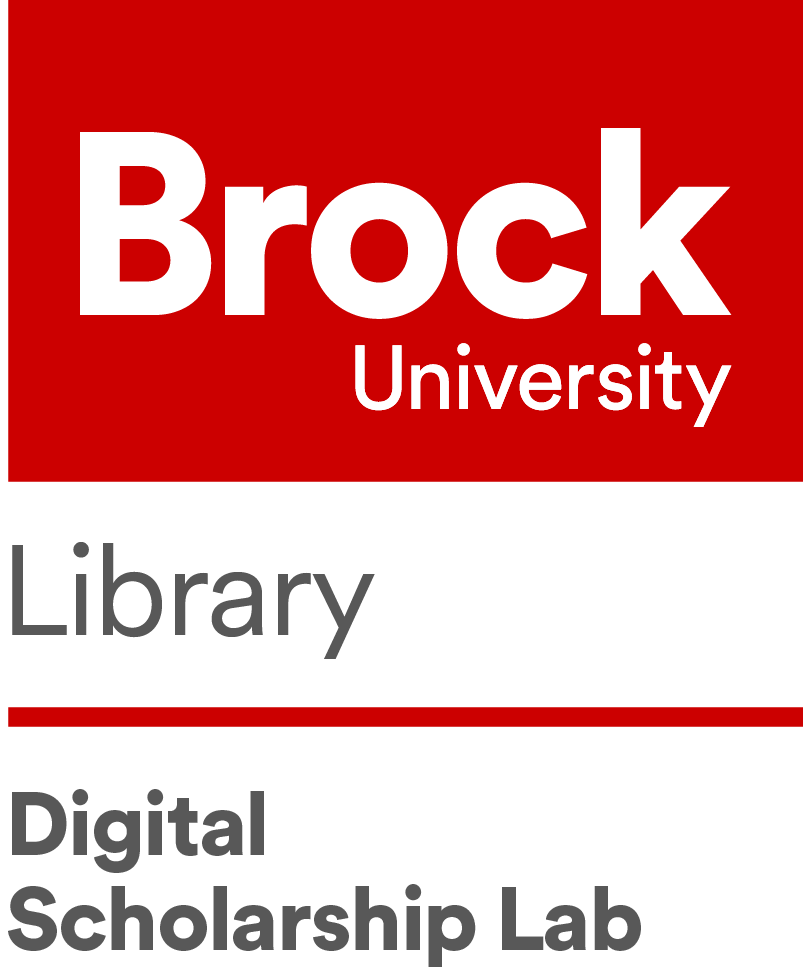
Niagara’s Land Cover Change Analysis: An Introduction to Change Detection Analysis
Introduction
For this project, I will explore Landsat images using ENVI 5.5.3 to identify changes in land cover between 1987 and 2002 within the Niagara Region. Land Cover will be classified into three groups, namely: Water bodies, Bare lands, and Human Settlement. Data for this project were gathered from the United States Geological Survey (USGS) EarthExplorer and the Niagara Open data websites. Data retrieved from the USGS EarthExplorer website were Landsat 5 and Landsat EMT7 images for the years 1987 and 2002, respectively. The Niagara Open Data website, provided my study with boundary shapefiles for the Niagara Region and St. Catharines. I collected the boundary shapefile for St. Catharines because I had wanted to understand changes in land cover at the individual municipal level, in addition to that of the entire region. Furthermore, since I am staff at Brock University which is also located in St. Catharines, thus findings of land cover change in St. Catharines will be of benefit to environmental researchers at Brock University, environmental activists, authorities at the St. Catharines’ Municipality and in particular the Niagara Region Municipality at a larger scale. The main purpose of this project is to introduce first time users - particularly students - to some Remote Sensing techniques. Some of these techniques include Layer Stacking, Subsetting Region of Interest, Classification, and Change Detection Statistics.
Procedures
STEP ONE : Adding of Data
Download the Change Detection Compressed Folder from the GitHub Link below: https://github.com/BrockDSL/Change_Detection_Analysis_Remote_Sensing
Locate the downloaded file on your computer. Right-click the file and extract it to a location where you can easily find it, such as your Documents folder.
Open Envi 5.5.3 Software.
Click the ‘View button on the Menu Bar and select Two Vertical Views.
Altenately hold Alt + 2.
NB: This operation will generates a Left View and a Right View on the visualization area.
Click on the Left View > Go to File > Go to the location of the downloaded Remote Sensing Data > Select Band 3, Band 4, and Band 5 of your 1987 Landsat data > Click Open.
Alternately you can hold Ctrl + O.
Also select the Right View and repeat the same process you added the 1987 landsat data. Select Band 3, Band 4, and Band 5 of your 2002 Landsat Data and click Open.
STEP TWO : Layer Stacking (Joining of bands)
For this step I will like to join the three bands of each view to get a single image for each view.
Click on the Left View > at the top right corner of your visualization view, you will see Tool Box > Below the Tool Box expand the Raster Management folder and double-click Build Layer Stack.
Layer Stacking Parameters dialogue box pops up.
Click on the three dot in the box at the right side of the Input Raster Box > Select all the 1987 Bands in the Select Input File (i.e., Band 3, Band 4, and Band 5).
Hold the Control key and select the three bands and click Ok.
Choose your Output Filename as 1987 Stack and Click Ok.
Repeat the same layer stacking procedures you use for the 1987 landat image and generate a stacked image for the 2002 Landsat image (i.e., Band 3, Band 4, and Band 5).
Choose Output Filename as 2002 Stack and click *Ok.
STEP THREE : Adding of Niagara Regional Boundary Shapefiles
Go to File and add the Niagara Regional Municipality Boundary Shapefiles to both Views. Below are the recommended procedures in adding the shapefiles to your images:
Select the Left View > Click File > Select Open > Go to the Change Detection Folder > In the Niagara Open Data folder choose Municipal Boundary (1) folder > Select Municipal Boundary.shp > Click Open.
Right click on the Municipal Boundary.shp in the Layer Manager and select Zoom to layer Extent.
Select the Right View and repeat the above procedures to add the Municipal Boundary Shapefile. However, for this step you would choose Municipal Boundary (2) folder and select Municipal Boundary.shp and click Open.
Right click on the Municipal Boundary.shp in the Layer Manager and select Zoom to layer Extent.
STEP FOUR : Subsetting Stack Data from Region of Interest(ROI)
Select the Left View.
Go to the Search Tool Box and search by typing Subset in the search box > Double-click Data from ROIs.
Select Input File to Subset Via ROI dialogue box pops up > For the Select Input File, choose 1987 Stack > Click Ok.
Spatial Subset Via ROI Parameters dialogue box pops up > Select the Municipal Boundary.shp (i.e., the one at the bottom).
Choose Output Filename and save as 1987 Subset > Click Open > Click Ok.
With the exception of 1987 Subset, uncheck all other layers in the Left View in the Layer Manager.
Repeat the same process you used for subsetting the 1978 data for the 2002 Stack image in the Right View.
Select the Right View > For the Select Input File, choose 2002 Stack and Click Ok.
For the Spatial Subset Via ROI parameters, choose the Municipal Boundary.shp (i.e., the one at the top)
Choose 2002 Subset as your Output Filename > Click Ok.
Also, with the exception of 2002 Subset, uncheck all other layers in the Right View in the Layer Manager.
STEP FIVE : Classification
In this section I will like to use unsupervised classificaton(i.e., classification that allows the computer or software to classify the land cover into different land uses without any input of the user).
Click on the Left View > Go to the Tool Box and Expand the Classification folder> Expand Unsupervised Classification > Double-click K-means.
Note:Unsupervised classification is when outcomes are based on the software analysis of an image without the user providing sample classes. The computer uses techniques to deteremine which pixels are related and groups them into classes.
Select 1987 Subset as the Select Input File from the Classification Input File dialogue box.
Click Ok.
K-means Parameter dialogue box pops up. Select number of classes as 3 > Choose Output Filename as 1987 Unsupervised > Click Ok.
Result of the 1987 Unsupervised Classification
Repeat the same classification process for your 2002 Subset and name it as Unsupervised 2002.
K-means parameter for 2002 unsupervised classification
Result of the 2002 Unsupervised Classification.
Image showing results of the 1987 and 2002 Unsupervised Classifications.
STEP SIX : Editing of Class Names and Class Colors
| Class Name | Class Color | New Class Name | New Class Color |
|---|---|---|---|
| Class 1 | Red | Waterbody | Blue |
| Class 2 | Green | Human settlement | Yellow |
| Class 3 | Blue | Bareland | Green |
Go to the Layer Manager pane and Right click on Classes[Below the K-Means (1987 subset)] on the Left View and select Edit Class Names and Colors.
Edit Class Names and Colors dialogue box pops up.
Move to Class Names> click on Class 1 and type the name Waterbody as the name in the edit box. Use the table above as guide, repeat the same process for the other classes.
Move to Class Color > Click on the Class Name and change the Color by double-clicking on the Color beside the Class Name (use the table above as a guide).
Follow the same procedure to change the colors of the remaining classes using the table as a guide.
Click Ok when you are done with the editing.
Repeat these procedures for the Unsupervised 2002 image on the Right View.
<The Image below shows result of the editing process for the 1987 and 2002 Unsupervised Classifications.
STEP SEVEN : Change Detection Analysis for the Entire Niagara Region
Go to the Tool Box > Expand the Change Detection folder.
Double-click Change Detection Statistics.
Select Unsupervised 1987 (i.e. K-means 1987 Subset) as the Initial state image and click Ok.
Select Unsupervised 2002 (i.e., K-means 2002 Subset) as the Final Stage image and click Ok.
Definine Equivalent Parameter dialogue box pops up > Select unclassified for both Initial State Classes and Final State Classes > Click Ok.
Change Detection Statistics Output dialogue box pops up> Choose your Output Filename and save as Change Detection Statistics> Click Ok.
Change Detection Statistics results pop up. You can view the percentage change, pixel count change and area change (in square metre) for the three types of Land Cover. You can also save your result as a Text File. Click File and Save.
Pixel Count Change Result
The change detection statistics result for the pixel count revealed that there were significant decreases in water bodies (i.e., -76549) and bare lands (i.e., -146477) whereas human settlement (i.e., +223026) experienced an increase in Niagara from 1987 to 2002.
Percentage Change Result
The change detection statistics result in terms of percentage change showed that water bodies (i.e., -10.09%) and bare lands (i.e., -12.92%) experienced losses in land cover. In contrast, Human Settlement (i.e., +12.69%) experienced an increase in Niagara from 1987 to 2002.
Area Change Result
With regards to area (i.e., in Square meters), results from the change detection statistics revealed decreases in waterbodies (i.e., -68,894,100) and bare lands (i.e., -131,829,300), whereas human settlement (i.e., +200,723,400) experienced an increase in Niagara from 1987 to 2002.
STEP EIGHT : St. Catharines’ Change Detection Analysis
Close the previous Change Detection Statistics results.
Click on the Left View > Go to File > Add the St. Catharines Boundary Shapefile.
Click of the Right View and repeat the same process.
Data Manager dialogue box pops up > Select Scheduled Municipal Structure shp. and click Load.
Close the Data Manager dialogue box (x).
Generating the Study Area for St. Catharines
Click on the Left View and generate a subset for St. Catharines by following the same procedure you used to subset the Niagara boundary shapefile from the stacked images.
For the Select Input, choose 1987 Unsupervised> For the Input ROIs, choose the Scheduled Municipal Structure shp.> and save as 1987 St. Catharines.
Now uncheck the Scheduled Municipal Structure shp. and the 1987 Unsupervised image> Right click the 1987 St. Catharines image and select Zoom to Layer Extent.
Repeat the same procedure for the right view (i.e. for the 2002 image)
For the Select Input, choose 2002 Unsupervised> For the Input ROIs, choose the Scheduled Municipal Structure shp. > and save as 2002 St. Catharines.
Now uncheck the Scheduled Municipal Structure shp. and the 2002 Unsupervised image> Right click the 1987 St. Catharines image and select Zoom to Layer Extent.
<The figure above shows images of St. Catharines that have be generated from unsupervised images.
<The figure above shows images of the zoomed results of the subsetted images.
Performing Change Detection Statistic
Follow Niagara’s Change Detection Statistics procedures in order to generate a change detection result for St. Catharines.
Select 1987 St. Catharines as the Initial State image and click Ok.
Select 2002 St. Catharines as the Final Stage image and click Ok.
Define Equivalent Parameter dialogue box pops up> Select unclassified for both Initial State Classes and Final State Classes> Click Ok.
Change Detection Statistics Output dialogue box pops up> Choose your Output Filename and save as St. Catharines Change Detection Statistics> Click Ok.
The St. Catharines Change Detection Statistics results pop-up. You can now see changes in land cover in terms of percentage, pixel count and area (in square metre). You can also Save your result as a text file.
Click File on top of the pop-up Change Destection Result and select Save.
Pixel Count Change Result
The change detection statistics result for the pixel count revealed that there were slight decreases in water bodies (i.e., -2072) and bare lands (i.e., -1306) whereas human settlement (i.e., +3378) also experience a slight increase in St. Catharines from 1987 to 2002.
Percentage Change Result
The change detection statistics result in terms of percentage change showed that water bodies (i.e., -4.73%) and bare lands (i.e., -2.83%) experienced slight losses. In contrast, human settlement (i.e., +3.24%) experienced a slight increase from 1987 to 2002.
Area Change Result
With regards to the area (i.e., in Square meters), results from the change detection statistics revealed decreases in water bodies (i.e., -1,864,800) and bare lands (i.e., -3,040,200), whereas human Settlement (i.e., +1,175,400) experience an increase from 1987 to 2002.
Conclusion
This project used a combination of change detection analysis and other techniques (i.e., layer stacking, subsetting region of interest, and classification) to identify changes in land cover in the Niagara Region from 1987 to 2002. Also, I used these techniques to examine changes in land cover at the individual municipal level, particularly in the St. Catharines Municipality. I found out that changes in areas covered by human settlement were negatively associated with changes in areas covered by water bodies and bare lands within these 15 years. This result implied that an increase in human settlement led to a decrease in water bodies and bare lands in St. Catharines and entire Niagara regional municipality.
For my future research, I would like to re-run my analysis using dissemination areas or other units smaller than the entire municipality and St. Catharines to see if these patterns also hold. This project identified the extent of land cover change in the Niagara Region and proposed recommendations for future action. The municipal level analysis substantiated the existence of land cover change within the region and recognized considerable factors contributing to changes in land cover from 1987 to 2002. The project findings are supported by descriptive statistical analysis and serve as a beginning to further analysis of land cover change in the Niagara Region.
Author: Philip Dwomoh
Position: Map, Data and GIS Library Student Assistant
Organization: Brock University Digital Scholarship Lab